- Events
- Workshops and Programs
- Course Design
- Effective Teaching
- Inclusive Teaching
- Anti-racist Pedagogy: Healing from Racism Program
- Linguistically Responsive Classrooms: Instructor Series
- Book Club: Inclusive Teaching
- Multilingual TA Workshop Series
- Teaching Multilingual Students Workshop Series
- TA Development: Supporting EAL Writers in Writing Intensive Courses
- Quick Inclusive Teaching Conversations
- Accessible and Inclusive Teaching Drop-in
- Faculty Reading Circle – Wayi Wah! Indigenous Pedagogies By Jo Chrona
- Learning Technology and Media
- Online and Blended Learning
- Voice and Presentation Skills
- Graduate Student and TA Programs
- Symposium on Teaching
- Workshops and Programs
- Services
- Teaching Resources
- Course Design and Development
- Teaching Strategies
- Inclusive Teaching
- Assessment of Student Learning
- Online and Blended Learning
- Technology and Multimedia Design
- Curriculum Development and Renewal
- Teaching Assessment
- Scholarly Teaching and Inquiry
- Instructor Well-being
- New Faculty Resources
- Faculty Guide to Teaching
- Course Logistics
- Course Outlines and Syllabi
- Textbooks and Course Packs
- General Policy Information and Code of Ethics
- Exam Policies
- Grading Policies
- Accommodation at SFU - Centre for Accessible Learning
- Academic Integrity
- Protection of Privacy
- Teaching Technology Support
- SFU Teaching Context and Curriculum
- Assessing and Documenting Your Teaching
- Your Teaching Mentors: CEE and Your Faculty Teaching Fellow
- Working with Teaching Assistants (TAs)
- Graduate Supervisor Resources and Expectations
- APPENDIX: Campus Resources for You and Your Students
- Faculty Guide to Teaching
- Generative AI in teaching
- TA Support
- About Us
- Connect With Us
Creating a Graded CEEpoll
Please refer this overview video on graded assignment polls:
To create a graded poll you need to set up a Canvas assignment and use the External Tool submission type in the Assignment settings.
Polls created in the Rich Text Editor will not be graded. To ensure your poll is graded, you must add CEEpolls as an external tool in the Canvas assignment tool.
Step 1: Create a new assignment
- To create an assignment with a poll, click Assignments on the side navigation and click the +Assignment button. Please refer to the Canvas Instructor Guide to learn how to create an assignment.
- Fill in the assignment details, including the number of points you would like the poll to be graded out of.
- To add CEEpolls, choose External Tool from the Submission Type pull down menu.
- Click the Find button and select CEEpolls from the list.
- When you are satisfied with your assignment details, click the Save button at the bottom to save the assignment.
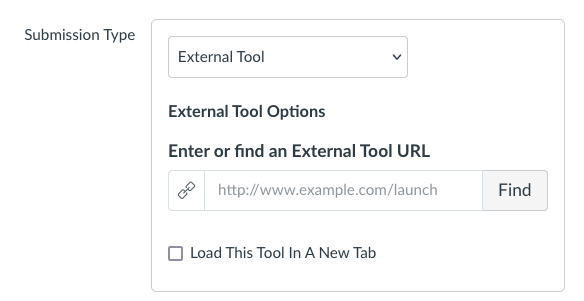
Step 2: Setting up your poll
After you have saved your assignment you will be directed to a page that lists your polls.

You will need to either create a new poll or use an existing poll. If you create a new poll, you will need to click the link to the assignment on the main assignment page, at which point you will be directed back to your list, where you can insert the poll.
You can only have one poll per assignment.
One column will be created in the gradebook for each poll assignment.
Grading is for completion and not for correctness.

