Noise Reduction
Noise Removal with Audacity
1.we'll use the voice recordings you made during the equipment demo. Once you have uploaded your clip, you'll notice something called a waveform, which is a visual representation of the audio file; we'll be able to see changes in the waveform as we apply actions to clean up the sound file.
First, notice the squigley line at the beginning of the waveform. If we play through this section of the file, we'll hear white noise.
Select this section of the sound file by dragging with your mouse.
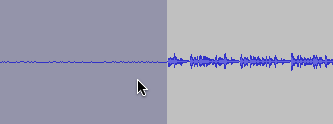
2. Select the NOISE REMOVAL option from the Effects tab, in audacity.
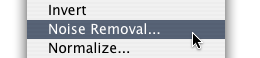
3. The noise removal dialogue window will pop up. There are several components here that we'll be using to reduce the overall level of white noise, while trying to keep the file from sounding too digital.
3-1. The get noise profile button is the first thing we're interested in. This will save a NOISE PRINT , of the sample section that we higlighted in the waveform, to audacity's memory.
3-2. The less - more slider will reduce or increase the amount of noise removed from a selected piece of sound.
3-3. The preview button will play back a section of selected sound with the according amount of noise removed.
3-4. The remove noise button will apply the filter effect to a selection of the original project file you're working in.
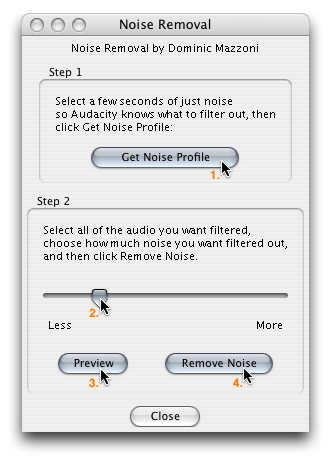
HERE ARE THE STEPS TO REMOVE NOISE FROM YOUR FILE (continuing from step 4).
a. Press “Get Noise Profile”
b. Close the Noise Removal window
c. Select the ENTIRE waveform
d. Open the Noise Removal window
e. Change the LESS - MORE settings
f. Preview the effect on the sound file (REPEAT these last 2 steps until you like what you hear)
g. Press “Remove Noise”
h. Press “Close”
4. With your noise removed you'll notice that the waveform will change slightly, and that the squigley line is now completely straight. Select the entire waveform (only the parts with sound), and press the TRIM button on the edit menu. This will remove the excess silent space from your file.

5. Export your file as a .WAV format (FILE > EXPORT AS WAV...)