Chapter Contents
Previous
Next
|
Chapter Contents |
Previous |
Next |
| Fit Analyses |
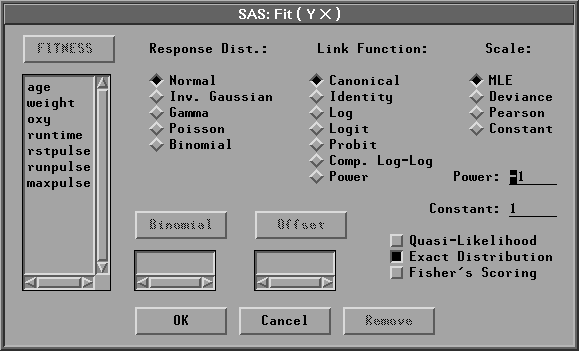
You can choose the response distribution and link function of the Y variables. If you choose a binomial distribution, specify either
If you choose a normal response distribution with a canonical link (identity for normal distributions), you can specify the Exact Distribution option to fit the linear model using the usual exact distributions for the test statistics. You can specify the Fisher's Scoring option to use the Fisher's scoring method in the maximum-likelihood estimation for the regression parameters. By default, SAS/INSIGHT software uses the Normal response distribution and Canonical link with the Exact Distribution option to perform a fit analysis for the linear model.
|
Chapter Contents |
Previous |
Next |
Top |
Copyright © 1999 by SAS Institute Inc., Cary, NC, USA. All rights reserved.