Chapter Contents
Previous
Next
|
Chapter Contents |
Previous |
Next |
| Details of the ISHIKAWA Environment |
To copy the Ishikawa diagram as a bitmap
to the host clipboard,
select ![]()
![]() .
The results are host specific.
For more details about copying to the host clipboard on your system,
consult the SAS companion for your host.
.
The results are host specific.
For more details about copying to the host clipboard on your system,
consult the SAS companion for your host.
To export the Ishikawa diagram
to a bitmap file using SAS/GRAPH software,
select ![]()
![]()
![]() .
.

|
The appearance of this dialog will be host specific. For more details about the format of this dialog on your system, consult the SAS companion for your host.
To save the Ishikawa diagram
as an IMAGE entry in a SAS catalog,
select ![]()
![]()
![]() .
.
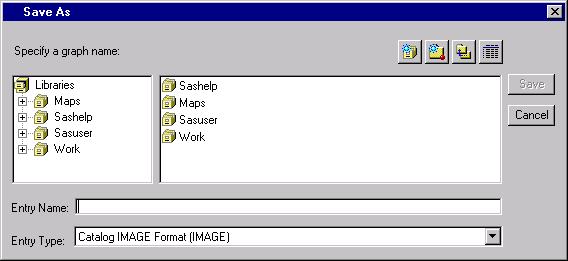
|
You must specify a SAS catalog in which to save the IMAGE entry as well as a name for the object.
When exporting your diagram to a bitmap
or saving to a SAS/GRAPH IMAGE entry,
you can have the colors mapped
so that color diagrams are saved in
black on white or white on black.
You do not have to
make those changes to the diagram yourself.
Use ![]()
![]()
![]() to display the following dialog:
to display the following dialog:

|
Select ![]() to convert the output to a black diagram
on a white background.
This is useful when the diagram is being exported to a document.
to convert the output to a black diagram
on a white background.
This is useful when the diagram is being exported to a document.
Select ![]() to convert the output to a white diagram
on a black background.
This is useful when the diagram is being
exported for display on a black and white terminal.
to convert the output to a white diagram
on a black background.
This is useful when the diagram is being
exported for display on a black and white terminal.
|
Chapter Contents |
Previous |
Next |
Top |
Copyright © 1999 by SAS Institute Inc., Cary, NC, USA. All rights reserved.