Chapter Contents
Previous
Next
|
Chapter Contents |
Previous |
Next |
| Animating Graphs |
| Select CO, then SO2, then HOUR in the data window. |
The last variable you select, HOUR, will receive the X role
in the line plot.
| Choose Analyze:Line Plot ( Y X ). |
This creates a plot with two overlaid lines.
The lines are jagged because the data contain
seven observations for each hour.
| Select the line plot by clicking on any edge. |
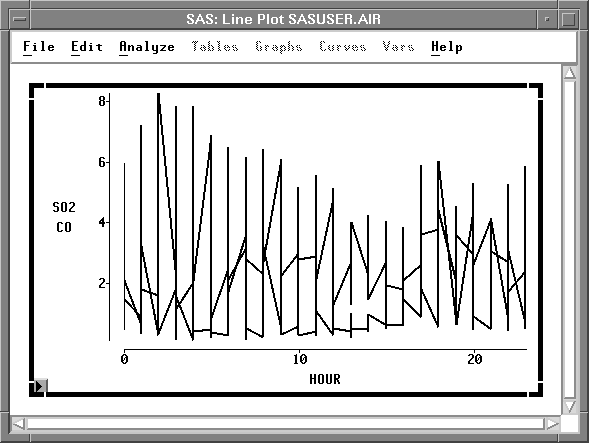
| Select DAY in the animation dialog, then click the Apply button. |
This animates the line plot, showing pollutant concentrations
for each day of the week.

Notice the peak CO concentrations on weekday mornings and afternoons. These might be caused by increased automobile emissions during rush-hour traffic.
| When you are finished, click Cancel to close the animation dialog. |
|
Chapter Contents |
Previous |
Next |
Top |
Copyright © 1999 by SAS Institute Inc., Cary, NC, USA. All rights reserved.