Chapter Contents
Previous
Next
|
Chapter Contents |
Previous |
Next |
| Comparing Analyses |
| Select DRILTIME, then DEPTH, then choose Analyze:Fit (Y X). |

| Choose Edit:Windows:Copy Window in the fit window. |
This creates a copy of the fit window.
![[menu]](images/comeq2.gif)
Figure 21.10: Edit:Windows Menu
| Move the two fit windows side by side. |
| Choose Edit:Windows:Freeze in the fit window on the left. |
![[menu]](images/comeq2.gif)
Figure 21.11: Edit:Windows Menu
This freezes the window, as indicated by the frost in the corners of the window. Freezing a window converts the window to a static image that ignores any changes to the data. Normally, all SAS/INSIGHT windows are linked to their data, and any changes to the data are automatically reflected in all analyses. By freezing a window, you can compare windows using different observations without creating additional data sets.
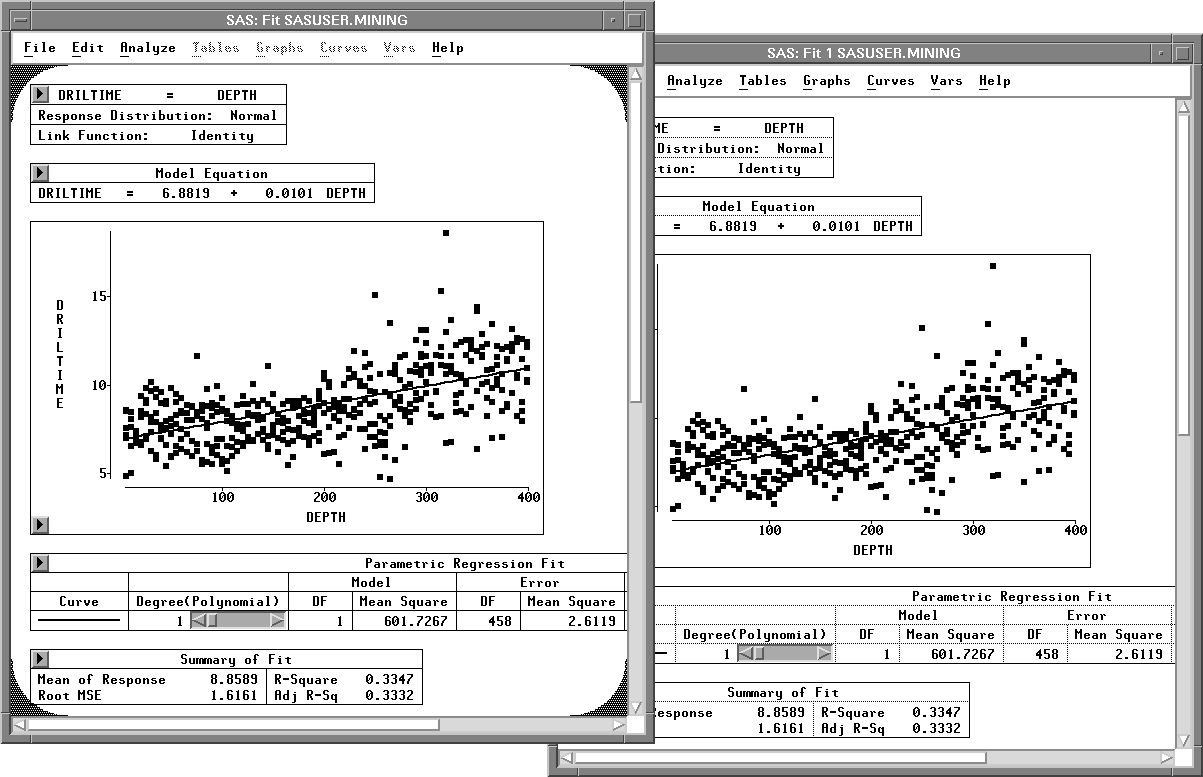
Figure 21.12: Two Windows, One Frozen
Now exclude a few observations from the window on the right.
| Select the three observations with the largest values of DRILTIME in the scatter plot. |
| Choose Edit:Observations:Exclude in Calculations. |
![[menu]](images/comeq3.gif)
Figure 21.13: Edit: Observations Menu
This recalculates the fit analysis without the selected observations. Normally, both windows would be recalculated, but since the window on the left is frozen, it does not change. Now you can compare the two fit windows.
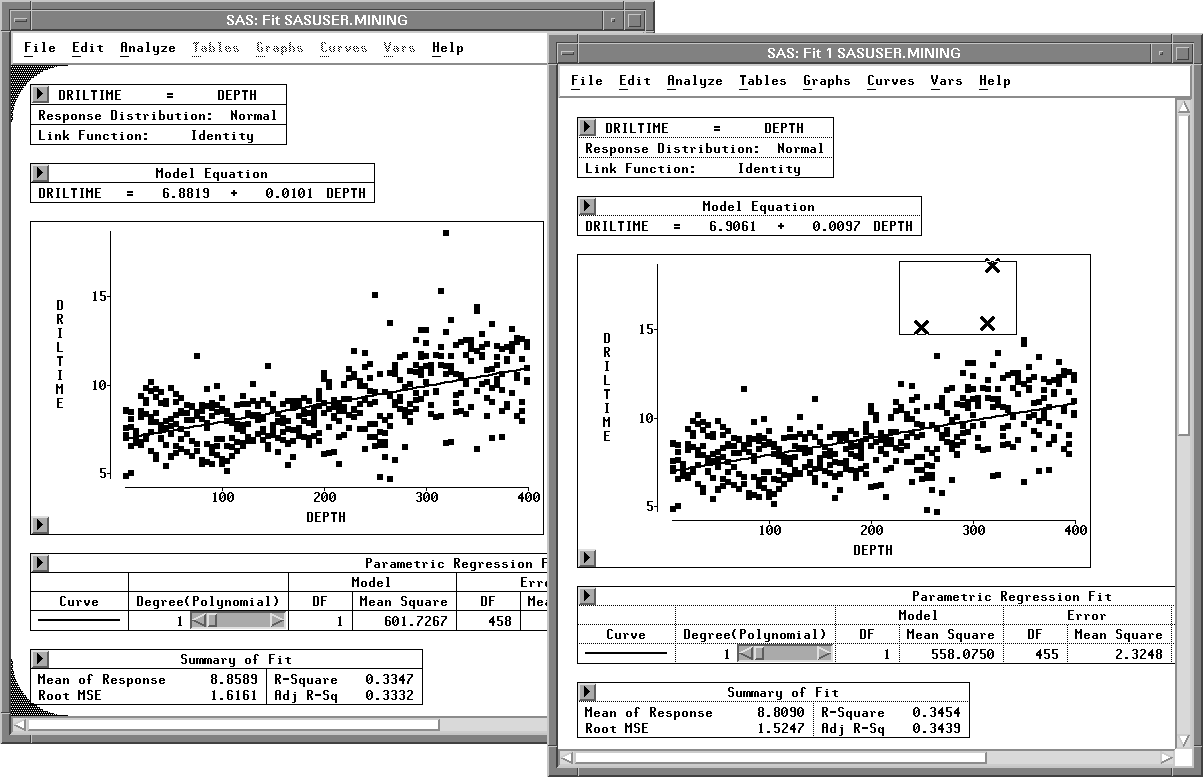
To thaw a frozen window, follow these steps.
| Choose Edit:Windows:Freeze again. |
This recalculates the frozen window and restores its
dynamic behavior.
| Close all analysis windows before proceeding to the next section. |
|
Chapter Contents |
Previous |
Next |
Top |
Copyright © 1999 by SAS Institute Inc., Cary, NC, USA. All rights reserved.