Tips for viewing and printing
Beyond Experience: Metaphysical
Theories
and Philosophical Constraints, second edition
Which format: HTM or PDF?
This book is being made available in two different formats, PDF and HTM. The
two versions are word-for-word identical. Of the two, PDF (Portable Document
Format) is clearly preferable. In nearly all cases – with the notable
exceptions of chapters 8 and 11 (which include large graphic images)
– the PDF files are smaller and will download more quickly. They are
also clearer to read on one's computer monitor and lend themselves to
printing two pages per sheet of paper. (If, however, download time is
of especial concern, one can download all but chapters 8 and 11 in their PDF
versions, and those two chapters in their [smaller] HTM versions.)
Adobe® Acrobat® Reader®™
PDF files require Adobe Acrobat Reader for viewing on-screen and for
printing. Copies of this invaluable program are available free from Adobe
and are offered in many versions, for various operating systems (Windows,
Macintosh, UNIX, etc.) If you have not already done so, you should
download
and install the version of Acrobat Reader tailored for your computer.
Why is the font so large in the PDF files?
The font has purposely been made large so as to allow two pages to be
printed on one sheet of paper. Printing two pages per sheet requires that
your software scale-down [i.e. reduce the size of] each page. If the font
were normal size, the reduced version would be extremely difficult to read.
To print two pages per sheet of paper, in the "Page setup"
setting on your computer, chose "Multiple page:
2-in-1" or "Print 2 up". You may need to
experiment a bit, especially with the 'orientation' setting:
portrait ( ) or
landscape ( ) or
landscape ( ). Some
software will automatically print in landscape
orientation when '2-in-1' is chosen; others will need
to be set to landscape explicitly. (In the software installed
on my own computer, for example, when I select "2-in-1", the
program says "portrait" and then proceeds to print in landscape.
Go figure. But, as I say, you may need to experiment a bit.) Try
printing only a few pages initially, until you get the hang of
the peculiarities of the print software installed on your own
computer. ). Some
software will automatically print in landscape
orientation when '2-in-1' is chosen; others will need
to be set to landscape explicitly. (In the software installed
on my own computer, for example, when I select "2-in-1", the
program says "portrait" and then proceeds to print in landscape.
Go figure. But, as I say, you may need to experiment a bit.) Try
printing only a few pages initially, until you get the hang of
the peculiarities of the print software installed on your own
computer.
Adjusting the size of the on-screen pages
You may find the font in the PDF files so large as to make them
difficult/uncomfortable for you to read on your monitor. Fortunately
Adobe Acrobat Reader allows you to change the size of the page on-screen.
In the toolbar, there is an icon that looks like this:
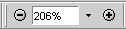 |
(The percentage displayed in the box may differ on your computer.) |
Click on the downward-pointing arrow,  ,
and a menu will appear: ,
and a menu will appear:
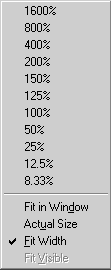 |
Simply choose a width that is more comfortable for you. |
Troubleshooting the printing of HTM files
Some of the chapters have embedded graphics images (e.g. the figures in
chapter 8 and special symbols [such as " "] in
other chapters). The very latest versions of some browsers now provide the
options of saving a downloaded HTM file "complete"[ly]. That is, if you
specify that the file is to be saved to your hard drive "complete", the
browser will save both the HTM file and all the embedded graphics files.
If you later reload (re-open) the file from your hard drive (for viewing
or printing), it will be complete, i.e. will contain all the needed
graphics images. "] in
other chapters). The very latest versions of some browsers now provide the
options of saving a downloaded HTM file "complete"[ly]. That is, if you
specify that the file is to be saved to your hard drive "complete", the
browser will save both the HTM file and all the embedded graphics files.
If you later reload (re-open) the file from your hard drive (for viewing
or printing), it will be complete, i.e. will contain all the needed
graphics images.
If, however, you are using an older browser or fail to specific a 'complete'
save on a newer browser, the browser will save to your hard disk only
the HTM files. If you then later try to view or print the saved HTM file, the
graphics images will be lost and a symbol indicating a missing image will
appear instead. Thus a line which should print this way:
That Clover is not a dog does not prove that Clover is not some sort
of thing,  , which Rover also was ... , which Rover also was ...
may, instead, print this way:
That Clover is not a dog does not prove that Clover is not some sort
of thing,  , which Rover also was ... , which Rover also was ...
There are four ways to avoid this difficulty:
- Download the PDF files rather than the HTM files. PDF files are
complete. The embedded images are parts of the PDF file itself.
- Download ZIPped versions of the HTM files. ZIPped versions, like
PDF files, are complete. They also are much smaller, and will download
more quickly, than regular HTM files. They do require, however, additional
software (e.g.
StuffIt Expander
[freeware for Mac, Windows, Linux, and Solaris]
or ExtractNow
[freeware for Windows] or any similar utility) to unZIP them.
- Use the newest version of Internet Explorer or Firefox and take
especial care when downloading HTM files to specify that the file is to
be saved "complete".
- Download the graphics images separately.
Click here to transfer to
a page where all the graphics files are available – both individually
and in a complete set – for download.
|
 ) or
landscape (
) or
landscape ( ). Some
software will automatically print in landscape
orientation when
). Some
software will automatically print in landscape
orientation when 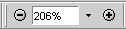
 ,
and a menu will appear:
,
and a menu will appear:
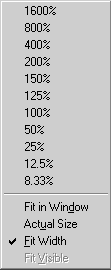
 "] in
other chapters). The very latest versions of some browsers now provide the
options of saving a downloaded HTM file "complete"[ly]. That is, if you
specify that the file is to be saved to your hard drive "complete", the
browser will save both the HTM file and all the embedded graphics files.
If you later reload (re-open) the file from your hard drive (for viewing
or printing), it will be complete, i.e. will contain all the needed
graphics images.
"] in
other chapters). The very latest versions of some browsers now provide the
options of saving a downloaded HTM file "complete"[ly]. That is, if you
specify that the file is to be saved to your hard drive "complete", the
browser will save both the HTM file and all the embedded graphics files.
If you later reload (re-open) the file from your hard drive (for viewing
or printing), it will be complete, i.e. will contain all the needed
graphics images.
 , which Rover also was ...
, which Rover also was ...
 , which Rover also was ...
, which Rover also was ...