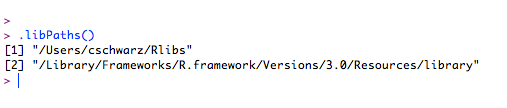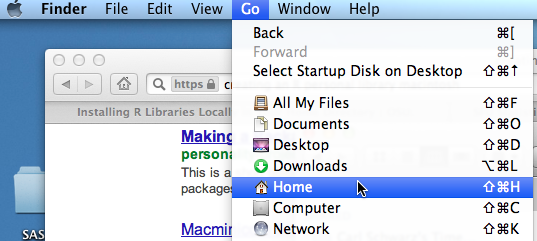
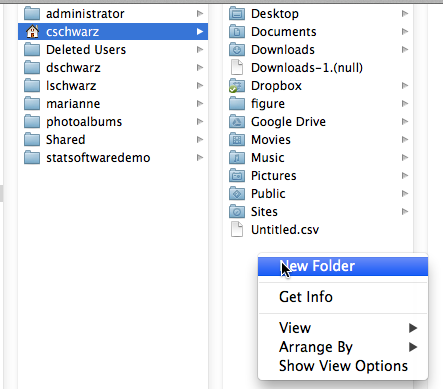
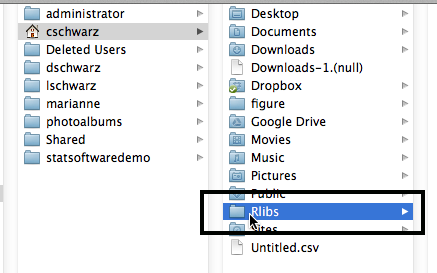
This will tell R that your personal (package) library is the directory called Rlibs in your home directory.
To create the .Renviron file will require a litte work with the Terminal application.
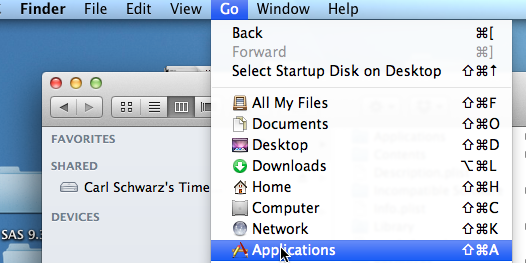
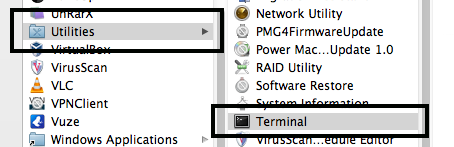
This gives a window looking similar to:
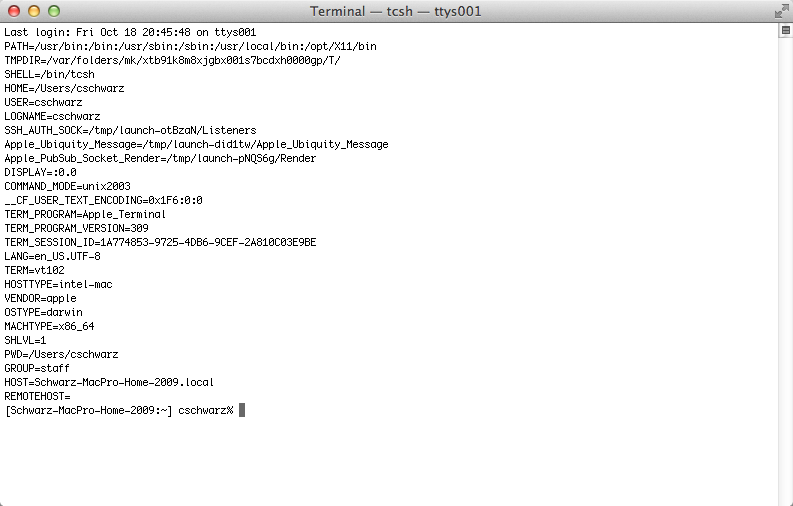
ls
to list the files in your home directory. You should see the Rlibs directory that you created earlier.

echo "R_LIBS=~/Rlibs" > .Renviron
Don't forget the period (.) before the Renviron name and besure that your case matches.
ls -a
to see all of the files in your directory, including those with an initial period. You should now see a .Renviron file in the listing. Don't worry about the other files.
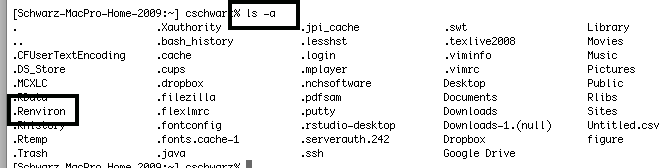
more .Renviron