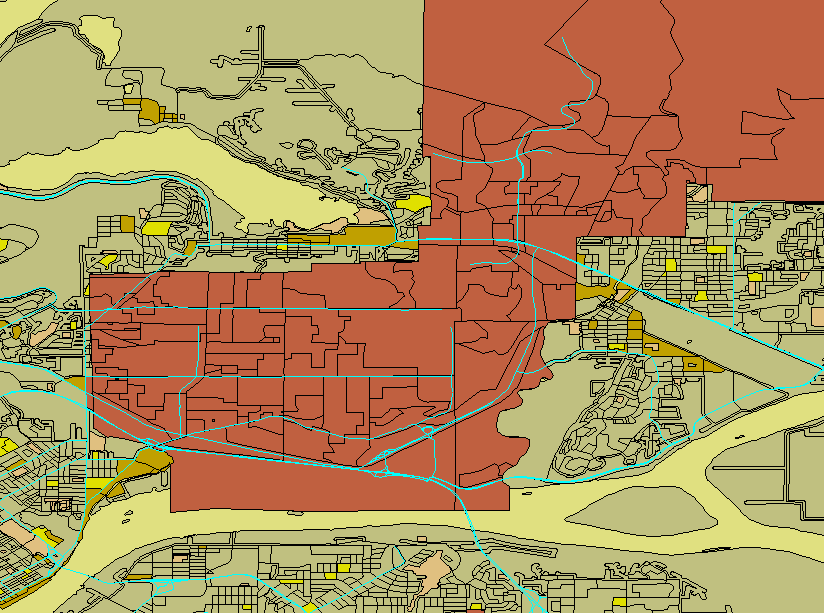 Figure 1
Figure 1ArcView 3.3 Methology
Step 1: Import
Data was collected by City of Coquitlam. They prepared a set of CDs for me. Shapefiles and database were included, so i can load it up directly to the computer and start using it. Usually, they will provide .e00 files, which we have to import into the computer by using "Import 71" function in SIS lab computer.
Step 2: Layers insert
In order to have a better analysis, we have to carefully select layers to view. In my project, only Coquitlam data are useful. Furthermore, we may add other layers to overlay with Coquitlam land use layers. For example, street_network files. In ArcView, all layers are overlay in one view, so we can see the relationship from layers.
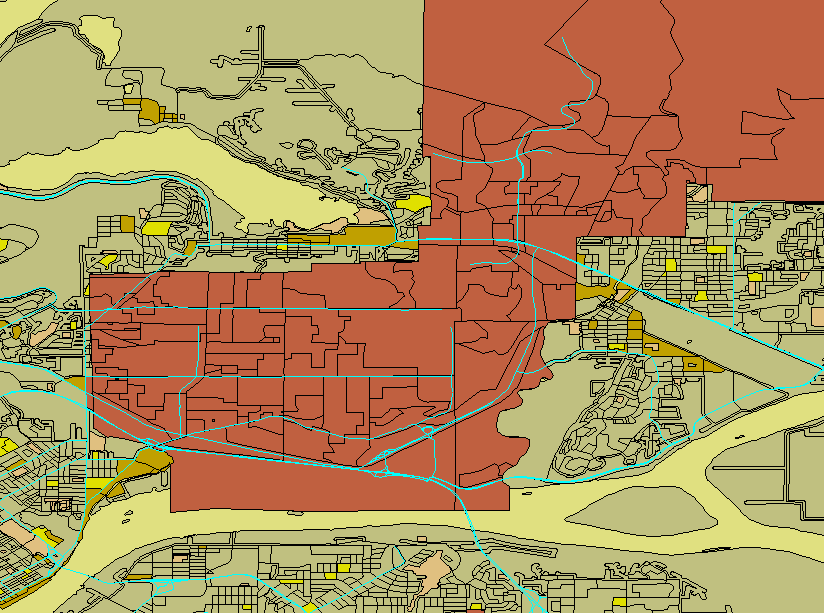 Figure 1
Figure 1
Ligh blue lines represent Major street Network, and brown area is Coquitlam's Boundary.
Step 3: Spatial Decision Analysis
When we finish adding layers and select the sample area, we can perform the spatial decision analysis. In ArcView, several types of functions can be used for doing the analysis, for example, query. User can find the parcel or information that they need by using query function. There are two types of query, selected by attributes and selected by theme. Normally, user may need to perform both functions to deteremine the result. In the model, we used query to find the open space, where interact with roads.
Another type of spatial analysis is buffer. If user look for a place with is within 100m of major roads, buffer can create a boundary, inside and outside 100m of roads, to show the area.
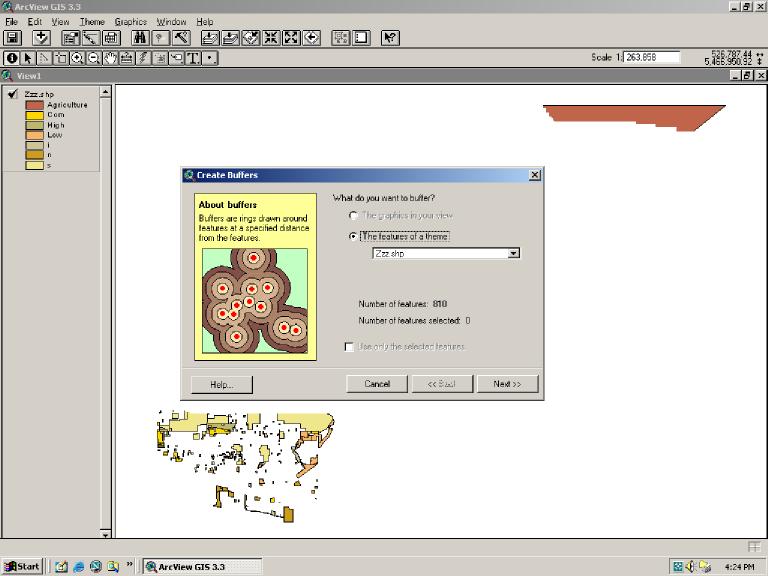
Figure 2 Buffer Menu
User has to define the rules for setting the buffer or doing the query. In potential residential growth, it has to be grow in open area parcel, close to road (within 0.5 miles), close to the existing residential area (within 0.5 miles). By setting all these rules, we may then find out the future growing on residential growth. The result and error encounter during the model building will explain in other sections.